
When loading up Microsoft Flight Simulator for the first time, pretty much everyone does the same thing - attempt to find their own house. Jumping into the World Map can be pretty daunting and you may be lead to believe you'll need to find a nearby airport and fly the rest of the way, but it's actually a lot simpler than that.
We've put together a short and sweet guide filled with visual aids to help speed up the process and get you into checking out the lovely vistas as fast as possible.
How To Find Your House In Microsoft Flight Simulator
Step 1: Use Google Maps
The first thing you're going to want to do is find your house on Google Maps. It's simple. Just pop in your postcode / zip code and you'll be given a red pin on the map.
Next, what you're going to want to do is right-click the red pin and you'll see some coordinates. For the purpose of this guide we've used the happiest place on Earth, Disney World! Either jot them down or take a screenshot of these numbers - you're going to need them.
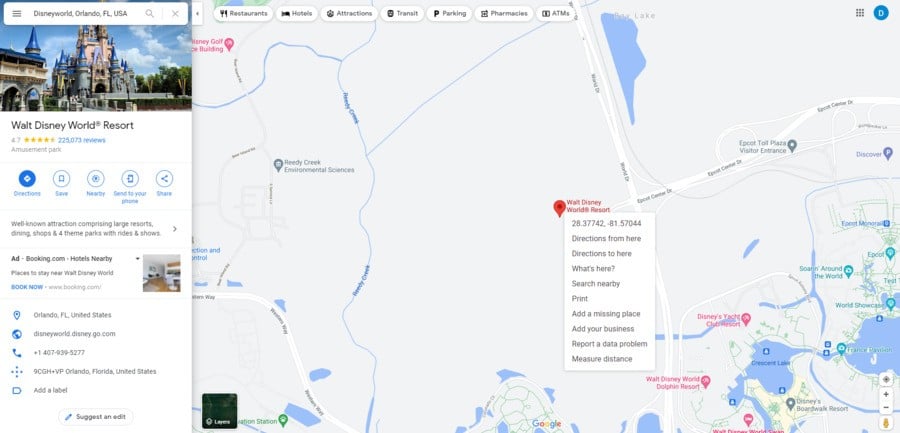
Step 2: Go To The World Map On Microsoft Flight Simulator
Once you've finally loaded up the game and got to the main menu, you'll have to visit the WORLD MAP. It's the top-right option in the menu and gives you an overview of the entire globe.
Here, you'll see all the airports you can visit, along with key landmarks to start from. But don't select any of these just yet, as you're going to need those numbers you just took note of.
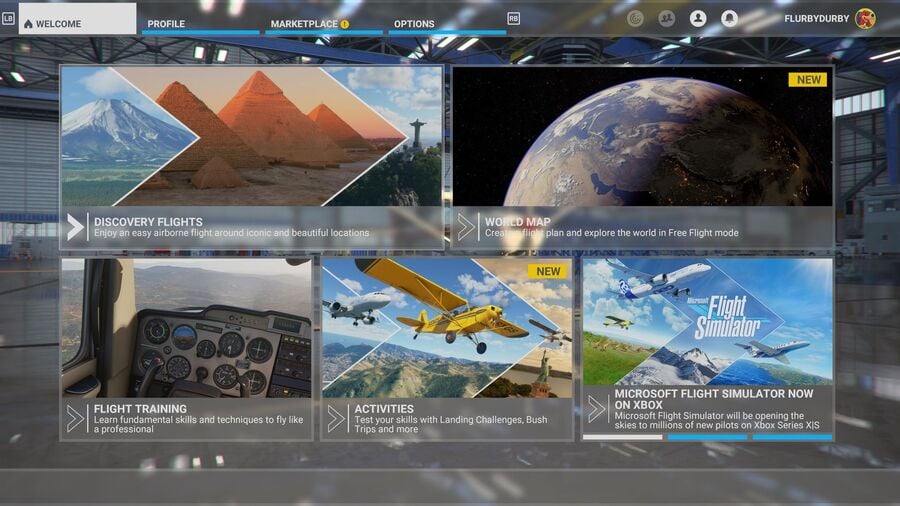
Step 3: Use The Search Bar
In the top left corner of the WORLD MAP screen is a search bar. Here, you're going to want to input the numbers you found, exactly as they read. This includes using all punctuation such as full stops, commas and hyphens.
Once input, confirm the coordinates and an option will drop down under the headline CUSTOM. Select this and you're almost there.
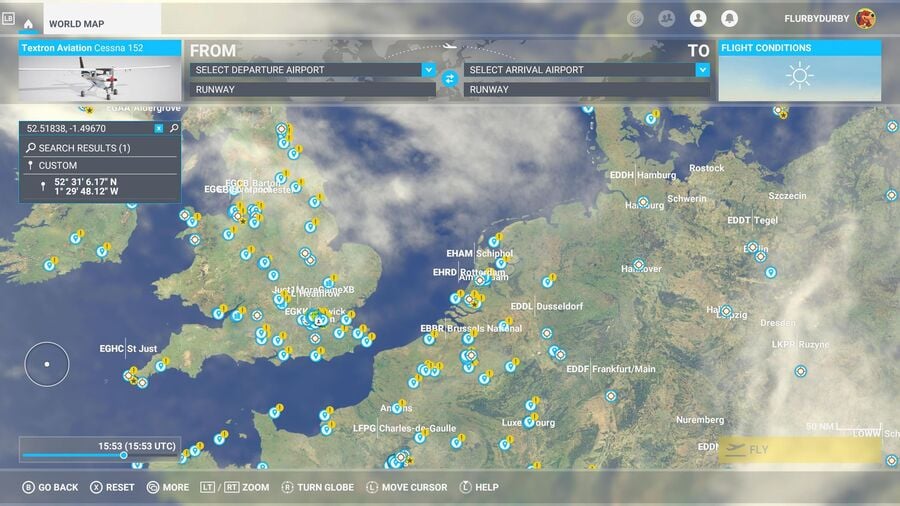
Step 4: Set An Arrival And Destination Point
Once selected, your location should appear on the map. You may have to find where you live roughly on the globe if it doesn't automatically take you there, but it's not too hard.
From here, click the location and select it as a departure point, and then choose anywhere else for an arrival location. Once this is done, select FLY in the bottom-right corner and you'll be good to go!
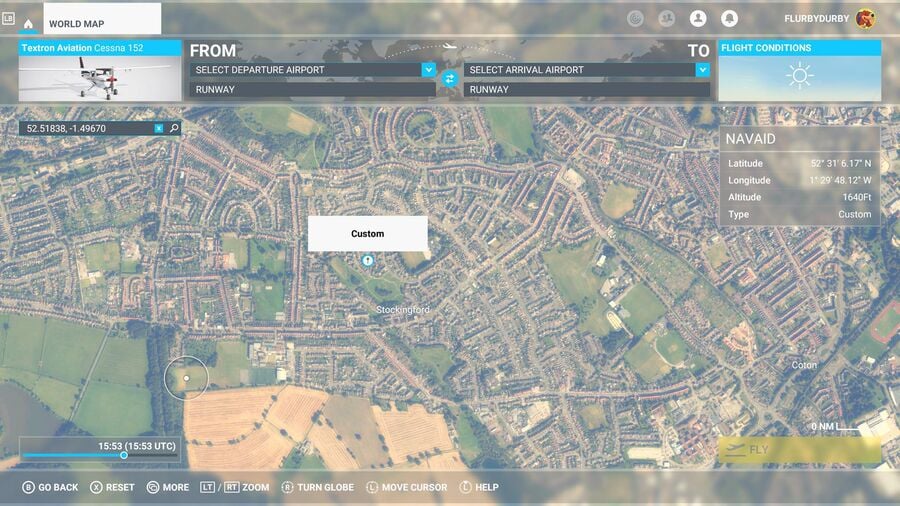
It really is as simple as that. While the menus and interface of Microsoft Flight Simulator may be confusing, it looks more intimidating than it actually is. You can use this method for a variety of other locations too, so if you want to check out somewhere in particular, be sure to use this method!
Be sure to check out our guide on everything you need to know about Microsoft Flight Simulator on Xbox, and prepare yourself for lift off.





Comments 9
Flew down the Thames last night following the landmarks and then banked South and visited many places from my life. It was truly incredible.
However there are times if you get too close then the magic is broken with some pretty funky conversions. Cranes in particular, of which there are an over abundance in London, seem to render as giant abstract sculptures. I’m guessing this is because they move and so confuse the algorithms.
is there a way to pause and free cam / photo mode? The menus aren’t the most intuitive!
I’m loving it but feel it’s more a dip in, dip out experience, not something I would play for hours straight.
@themightyant The way I did it was:
The plane will be paused in the air with no dials on screen (external camera) and you will have full control of the camera for taking screenshots.
@TheIronChimp I'm going to give that a go
Useful to know, I just picked a landmark or airport nearby and flew there
@TheIronChimp Thank you, very much appreciated.
I may have crashed into my neighbour's garden while banking too sharply to see my house. This will help with local diplomacy. lol
No need to set the arrival location
Managed the first landing challenge just now, was a lot more fun, and a lot harder than I thought. Me and the girlfriend are enjoying the game alot
@carlos82 Same. If you have even the smallest bit of knowledge about where you live it's easy.
My wife and I did it minutes after booting up the game. Started at Cardiff Airport, found the coast of the Bristol Channel, followed it east until we hit Cardiff city centre, then north until we hit the outskirts of the city and there was our house.
Finding my house was the 1st thing I tried to do. But i failed due to crashing into the water. I used known landmarks to find my way around, which was very realistic. Later my daughter BF came over and he had the same problem, gonna try again today.
Show Comments
Leave A Comment
Hold on there, you need to login to post a comment...