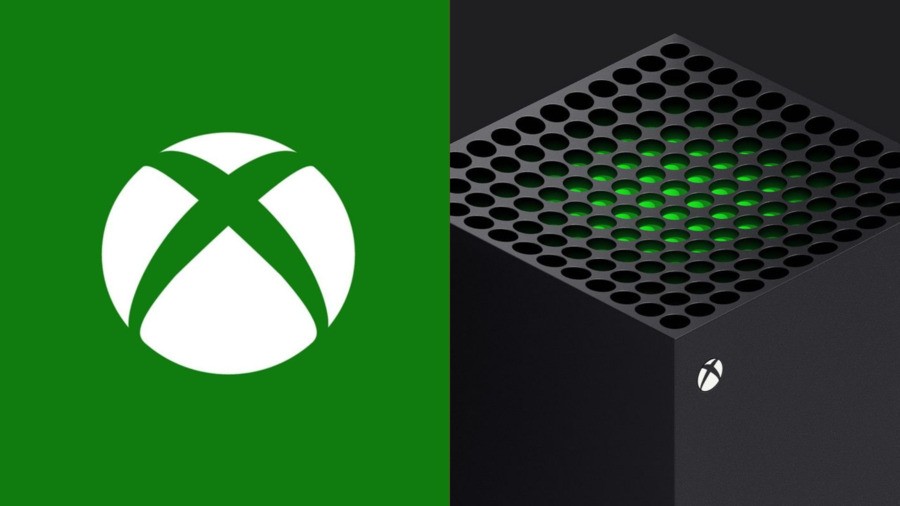
You might remember back at the launch of the Xbox Series X and S that Microsoft published a document outlining all the currently "known issues" with the two consoles, helping to keep owners up to date.
That document is continuing to be updated over at the Microsoft website, and so in order to give it a bit more visibility, we've outlined all the known issues listed as of February 8th, 2021 down below.
"It's an exciting time. The Xbox Series X|S consoles have both launched and we hope you're enjoying your time with the next generation of gaming. In the event you do run in to any issues though, we have you covered. Some problems might be known issues, and we have teams hard at work to resolve these instances ASAP. Be sure to check below for any issue you might be experiencing."
EA Play app
- Known issue: There is no EA Play app on Xbox Series X|S devices.
- Workaround: The EA Play hub app is not necessary to enjoy the benefits of EA Play. If you're looking for ways to claim your 10-hour trials for popular games such as FIFA 21 or Madden 21 on an Xbox Series X|S console, go to the Store and search for your game. Then select the game desired from the search results and click on the "Free Trial with EA Play" button on the game description page. To access the entire EA Play library, go to My Games & Apps > Full library > EA Play.
New Xbox Wireless Controllers on Windows 10
- Known issue: Some users are experiencing no button input in games with new Xbox Wireless Controllers (the controller packaged with the Xbox Series X|S) when connected via Bluetooth to Windows 10.
- Workaround: If you're experiencing this issue make sure you have the latest servicing update on Windows. You can find available Windows updates by going to Settings > Update & Security > Windows Update > Check for updates. There may be a button that says “View optional updates," and you may be required to select it there to find the update.
Once you've installed the latest update, you also need to make sure the controller firmware is up to date by checking for additional updates within the Xbox Accessories app. To check your update history, go to Start menu > Settings > Update & Security > Windows Update > View update history. If your KB number for your OS Build is greater than the one listed below, you're good to go, as it includes the necessary updates. If you don't know which OS Version you have installed, you can easily check by going to: Settings > System > About.
- Supported Windows Build numbers:
- For 2004: 10C Win 10 2004 (20H1)
- Version: 2004-OS Build 19041.610 and 20H2-OS Build 19042.610
- Requires: KB 4580364
- For 1909: 10C Win 10 1909 (19H2)
- Version: 1903-OS Build 18362.1171 and 1909-OS Build 18363.1171
- Requires: KB 4580386
- For 1903: 10C Win 10 1903 (19H1)
- Version: 1903-OS Build 18362.1171 and 1909-OS Build 18363.1171
- Requires: KB 4580386
- For 20H2: 10C Win 10 20H2 (20H2)
- Version: 2004-OS Build 19041.610 and 20H2-OS Build 19042.610
- Requires: KB 4580364
- For 2004: 10C Win 10 2004 (20H1)
- How to update your controller using the Xbox Accessories app:
- Download the Xbox Accessories app from the Microsoft Store: https://www.microsoft.com/p/xbox-accessories/9nblggh30xj3
- Connect your new Xbox Wireless Controller to your PC with the steps found here: https://support.xbox.com/help/hardware-network/controller/connect-xbox-wireless-controller-to-pc
- Update the firmware on your controller with the steps listed here: https://support.xbox.com/help/hardware-network/controller/update-xbox-wireless-controller
- Make sure to look for the section labeled “Update on PC.”
- Make sure to look for the section labeled “Update on PC.”
- Known issue: Some users are unable to get their new Xbox Wireless Controller to work with various games on Steam.
- Workaround: There's a fix for this issue included in the Steam client beta and you can participate in the Steam client beta by following the steps posted here. Once those are complete, remember to restart your Steam client for the changes to take effect.
- Known issue: Some users may be experiencing frequent disconnects with their new Xbox Wireless Controllers that were included with their Xbox Series X|S consoles. The disconnect rate may be higher when using these controllers on an original Xbox One console.
- Workaround: There is no known workaround at this time but the proper teams are working on a fix to be included in a future console update. To make sure you have the best possible experience, we do recommend making sure the firmware on your controller is update to date. You can update your controller firmware by following the steps posted here.
Quick Resume
- While Quick Resume is fully operational with thousands of titles, we are aware that a select number of optimized titles may be experiencing issues with this feature. To ensure the best possible experience for our fans, we’ve disabled the feature for these titles and are working as quickly as possible to fix this issue at the platform level.
Controllers and Headsets
- Known issue: Some third party headset adapters are unable to adjust game/chat audio mix when playing with the new Xbox Wireless Controller (the controller that comes with the Xbox Series X|S).
- Workaround: There is no known workaround at this time but we're aware and looking in to the issue. If you connect the headset directly into the 3.5mm headset jack of your new Xbox Wireless Controller, you can adjust game/chat audio via the Xbox Audio Mixer settings by going to Guide > Audio. If you still wish to use your headset adapter for quick audio adjustments, you can use a previous generation controller.
- Known issue: Some users are noticing that their wireless controllers won't connect to the console after it's powered on.
- Workaround: We're looking into the issue, but at this time there's no known ETA for a fix. If you experience this issue, perform a hard reset by holding the Xbox button on the console for 10 seconds, releasing it only when the device shuts off. After powering the console back on, the controllers should be functional.
- Known issue: Some users are noticing audio issues when using a wireless headset if they leave their controller untouched for about 10 seconds.
- Workaround: We're looking to resolve the issue in a future update, but there's no ETA at this time for the fix. The issue will stop when the user starts to use the controller again, or by continually using the thumbsticks/buttons. Alternately, you can temporarily resolve this issue by using an Xbox One generation controller.
- Known issue: Some users who have SteelSeries wireless headsets connected to a Xbox Series X|S console will notice that when their console is powered off that it will power back on when they turn off their SteelSeries headset.
- Workaround: Download the SteelSeries Engine and follow the on-screen instructions to install the software to your PC. Next plug your headset in to your PC and then click on the Artics 9X Critical Update banner once you've launched the SteelSeries Engine. Lastly follow on-screen instructions again to install the firmware to your headset.
HDMI-CEC
- Known issue: Some users may notice that their CEC settings are not being applied after taking the latest system update.
- Workaround: Although the setting may show as “On,” you’ll will have to toggle the consoles CEC settings on and off for everything to be applied back again. To do this, go to Settings > General > Power mode & startup > TV & AV power options > HDMI-CEC.
Xbox 360 Backwards Compatibility
- Known issue: Some users are experiencing issues launching Xbox 360 games, which instead return the user back to the Home screen on Xbox Series X|S consoles.
- Workaround: Clear your Xbox 360 storage by going to Settings > System > Storage > Clear local Xbox 360 storage.
4K/120hz
- Known issue: If you're using a 4K@120Hz TV that also supports VRR you might encounter no signal or a corrupted image when the Xbox is configured for 4K120+VRR. This issue occurs with various TVs from LG, Samsung, or Vizio.
- Workaround:
- Update to the latest firmware on your TV
- If using an LG TV: https://www.lg.com/us/support/software-firmware-drivers
- For further assistance on setting up your LG TV to get the most out of your Xbox Series X|S, go to the LG troubleshooting/support guide.
- If using a Samsung TV: https://www.samsung.com/us/support/downloads/
- If using a Vizio TV: https://support.vizio.com/s/firmware-search
- For further assistance on setting up your Vizio TV to get the most out of your Xbox Series X|S, go to the Vizio support FAQ.
Note: To best ensure that you always have the latest firmware update for your TV, confirm that you TV is connected to the internet and that automatic updates are enabled.
- For further assistance on setting up your Vizio TV to get the most out of your Xbox Series X|S, go to the Vizio support FAQ.
- If using an LG TV: https://www.lg.com/us/support/software-firmware-drivers
- If the issue persists, also consider trying the following:
- Configure the console for 4K/60 with VRR by going to Settings> General > TV & display options > Video Modes. Check the box for Allow variable refresh rate.
- Configure the console for 4K/120 with no VRR by going to Settings > General > TV & display options > Video Modes. Uncheck the box for Allow variable refresh rate. The resolution and refresh rates are found under Display in TV & Display options.
- If you wish to experience 120hz and VRR, configure for 1080p/120hz VRR or 1440p/120hz VRR by going to Settings > General > TV & display options > Video Modes. Check the box for Allow variable refresh rate. The resolution and refresh rates are found under Display in TV & Display options.
- If you're experiencing a corrupted image, try these workarounds to revert back to a safe video mode:
- Restart your console and configure your video modes to one of the options listed above.
- If you're still experiencing a corrupted image after restart, disable VRR on the TV. Consult your TV manufacture's manual on how to do this.
- If the issue still persists after steps 1 and 2, perform the video mode reset sequence to get back to a safe state and configure for one of the two options above. To do this, follow these steps under Your screen is blank after you turn on the console > Reset your display settings.
- Update to the latest firmware on your TV
Xbox Media Remote
- Known issue: Some users have been experiencing that when using a Xbox Media Remote to power/control their new Xbox Series X|S consoles, it will continue to power on a previous Xbox One X or One S or additional equipment like sound systems or TVs.
- Workaround: There is no way to prevent an Xbox Media Remote from powering on all Xbox One generation consoles or higher if those consoles are within range of the signal from the remote. But there is a way to prevent all consoles that are not your primary consoles from powering on or off your additional equipment like your TV or your sound systems.
- To do this on an Xbox Series X|S console, disable Device Control (IR Blaster) on your console(s) by going to Settings > General > Power mode & startup > TV & AV power options > and disable all commands that particular console sends to your additional devices when powered on or off.
- To do this on an Xbox One console, disable Device Control (IR Blaster) on your console(s) by going to Settings > TV & OneGuide > Device control > Device power options > ensure all commands are set to Nothing to disable all commands that particular console sends to your additional devices when powered on or off.
Remote Play on Windows 10
- Known issue: Console streaming to a Windows 10 device from an Xbox Series X|S will not work through the Xbox Console Companion app.
- Workaround: This feature is only supported through an Xbox One generation device. You can currently stream from an Xbox Series X|S console to an Android or iOS device via the Xbox app. Keep an eye on news.xbox.com for any updates on further support for additional platforms like Windows 10 devices.
Have you been affected by any of these? Let us know down in the comments below.
Please note that some external links on this page are affiliate links, which means if you click them and make a purchase we may receive a small percentage of the sale. Please read our FTC Disclosure for more information.
[source answers.microsoft.com]





Comments 8
Another issue:
Xbox Media Remote can't control volume levels anymore on the Series X. Hope they fix this soon!
My controller is pretty much disconnecting every time I play, usually fixed by hooking the wire into it but not always. Annoying.
Yesterday I had a joyous issue with changing my controller batteries mid game and then my controller wouldn’t connect. I had to unplug the console and reinsert the batteries before I could continue playing. Also has anyone had issues connecting the Xbox one controller?
I have to have my series X plugged into ethernet (not a big deal since My Switch, and PC are also plugged into ethernet since my game room is also where the router and modem are) but when I try to connect to wifi no networks ever show up on my series x. Thats the issue I have. Does not bother me personally since I do ethernet anyways but it definitely is a big bug.
Having an issue getting time to play on the Series X. Should I reboot RL or close the Job application?
Still no mention of the Dolby sound lag issues which is strange as been around for a while now.
"Turn it off and on again"
-Microsoft, 2021
@AJDarkstar To be fair, I've had controller freezes with ps5, c2ds, hard crashes. Feels more like "good old AMD" may be the root cause.
Ps5 has the added bonus of sound hiccups frequently which i haven't experienced on xsx.
I wish download speeds weren't effected by quick resume. Quitting QR fixes it, but it's hardly the answer.
Tap here to load 8 comments
Leave A Comment
Hold on there, you need to login to post a comment...