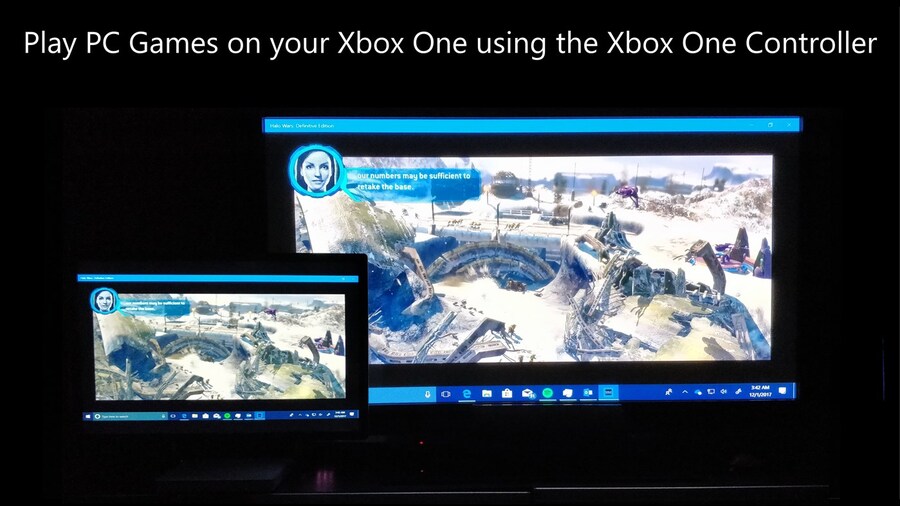
Did you know Microsoft has created an official method for you to mirror (and even control) your Windows 10 PC via your Xbox? It's true, and it actually works much better than you might expect.
To get started, all you need to do is download the Wireless Display app from the Microsoft Store, which works on Xbox One, Xbox Series X and Xbox Series S. Start it up, and it'll tell you that your Xbox is 'ready to connect'.
Then, head over to your Windows 10 PC, click the search bar, and type 'display'. Head into the Display Settings, click 'Connect to a Wireless Display', and when the 'Xbox' option appears (it needs to be on the same network as your Xbox), click it. Then, you should find that your PC is being mirrored on your console!
Here's a list of features you can take advantage of when doing this:
- Instantly share photos you've just taken with family and friends without having the photos sync through a cloud service.
- Share video clips you’ve recorded with family and friends
- Project your favorite websites with Microsoft Edge to the biggest screen in your house
- Mirror your Android games to your TV so your friends can watch
- Play your PC games on your Xbox while using the Xbox controller as a gamepad
- Use your PC on your Xbox One and use the Xbox controller as a mouse/keyboard
As you can see, Microsoft also advertises the ability for Android devices to use Wireless Display, although we haven't had any success with this method, so it seems to only work for certain devices.
The controller function works really well, allowing you to control your PC's mouse with your gamepad easily, but a downside of Wireless Display is that watching online videos is sometimes blocked when using Microsoft Edge.
Do you use this app? Give us your thoughts on it down in the comments below.
Please note that some external links on this page are affiliate links, which means if you click them and make a purchase we may receive a small percentage of the sale. Please read our FTC Disclosure for more information.





Comments 9
Tried it, was displaying only 1080p. While that's not bad for some games, if you are used to 4k, it's not really great. Worked great for streaming Valheim to my Xbox series x and ffxiv worked in 1080p on my Xbox. Non graphically intense games are pretty good tho I'll give it that.
Oh neat, I have a steam link but I am always looking for a way to use less things
That's cool, though my desk is only about 8 feet from my TV so I could just run a HDMI cable to it
This works well!
Great feature, I have just used this today on my laptop and XSX.
I’m in the process of building an emulation rig using a gaming PC. Was planning to plug it into the TV. Could I do it using this feature instead?
@norwichred I don't see why not. The only downside is your gaming rig you want for emulation needs to be on all the time. And you'll need to select the Xbox from it when you want to stream it to the Xbox. A few extra steps bit it's possible. Easier to just plug your gaming rig into your TV or monitor.
So what you are saying is I CAN play Final Fantasy 14 on my Series X...
Managed to go to advanced display settings and change my 4K tv from 1080 to 2560x1440. Same as my monitor. Only 30hz but better than nothing. Can do 2560x1600 too (highest).
Cant get it to connect unfortunately
Tap here to load 9 comments
Leave A Comment
Hold on there, you need to login to post a comment...