
Microsoft Flight Simulator is great to enjoy as a single-player experience, but when you can join up with friends and explore the world together, it's even better. Unfortunately, there's no way of sharing the cockpit right now, but you can still form an online group, and it can be a pretty stunning visual sight when it all works.
There are a couple of things you'll want to know before jumping into online multiplayer for the first time, though, so we've put together a short and sweet guide to get your started playing with friends in Microsoft Flight Simulator.
How To Play With Friends In Microsoft Flight Simulator
Step 1: Invite Them To A Group
It's easy enough to add a friend to your group in Microsoft Flight Simulator. Arguably the most simple route is by pressing the Xbox Guide button, finding them in your friends list and hitting 'Invite to Game'.
Alternatively, if that doesn't work, you can locate the icon of a person on the top row of the main menu in Microsoft Flight Simulator. Select that, and you'll get a drop-down list of friends who are playing (or have recently been playing) the game. Select them, choose 'Invite to Group', and you'll get a notification when they accept.
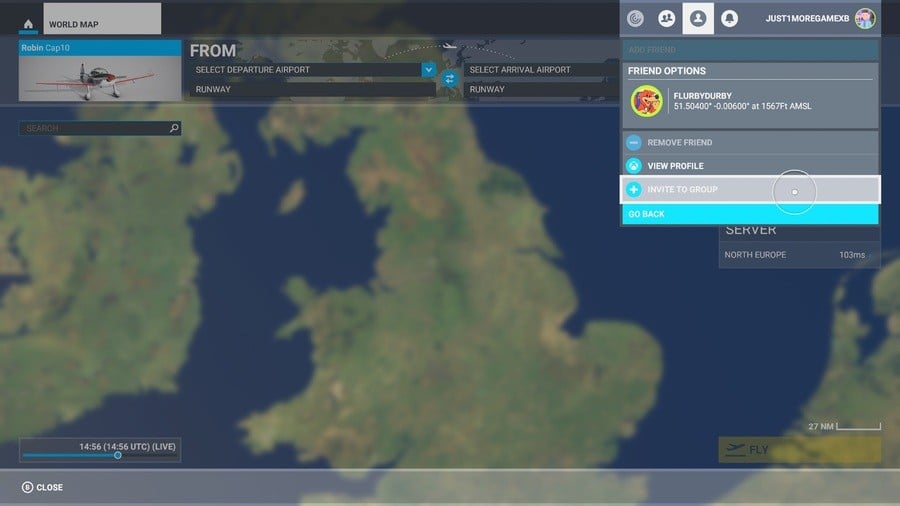
Step 2: Toggle Traffic Nameplates So You Can Find Them
If you start playing right away, you'll likely notice that it's a struggle to identify your friends in the sky. The best way to get around this is by toggling traffic nameplates in the options menu, which will display their Gamertags.
You can do this by heading to the Options part of the main menu, locating the Traffic sub-menu, and then looking for Show Traffic Nameplates. Use the right analog stick to change this from 'Off' to 'On'.
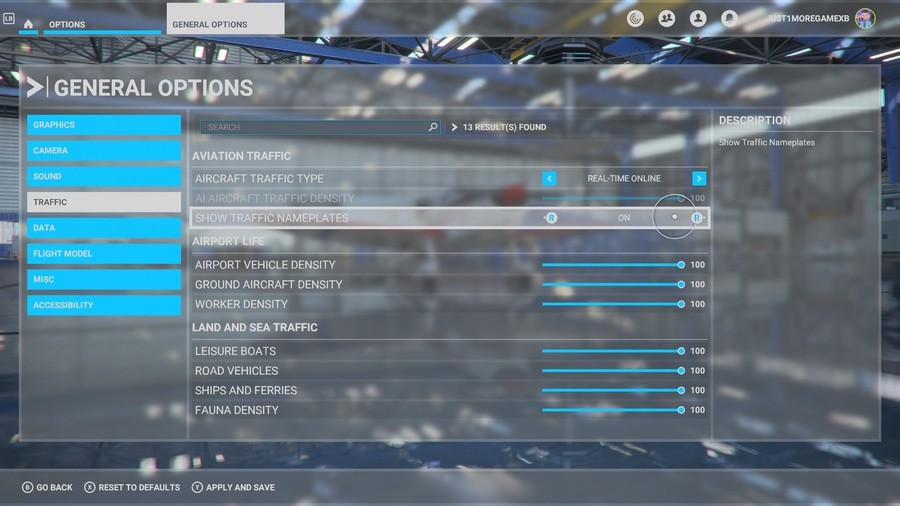
Step 3: Set Up Your Flight Conditions
Before you get going, you'll next want to set up your flight conditions.
On the World Map screen, you'll find this located in the top-right corner, where you'll be able to select aspects such as the time of day, whether you want live traffic, AI traffic or just to play in a group with your friends, and what you want the weather to be like. It's totally up to you to customise this however you like.

Step 4: Set Your Destination Point
You've got a few choices here. If you want to, you can jump straight to a friend's location by locating their symbol on the World Map and hitting 'Set as Departure Point', although this doesn't always seem to work as accurately as intended.
Alternatively, a good tactic is to agree on a specific departure airport or airfield with the group, and then spawn there separately. Give it a minute-or-so, and you should start to see everyone lining up around you, or at least near you.
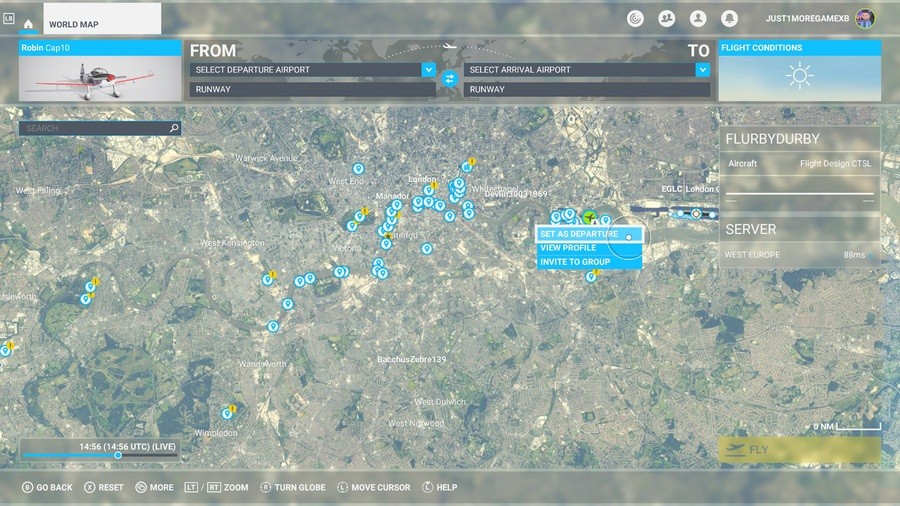
Keep in mind that online multiplayer in Microsoft Flight Simulator can be a little bit temperamental, sometimes showing friends who aren't actually online on the World Map, for example. At it's best, though, it's an amazing way to take in the game's incredible rendition of the globe, and a lot more enjoyable than you might expect.
Have you tried online multiplayer yet in Microsoft Flight Simulator for Xbox? Let us know down below.





Comments 1
Yeah I played it online tonight with my usual ps buddies ( they all have a series s), we had good fun. Found a volcano on an island in Hawaii ( couple away from Honolulu), and then flew over Tsushima ( its a lot bigger than it is in the ps game lol).
We did find we had to restart the game a couple of times, some of us could see everybody but others couldn't, the online seems to be a bit temperamental.
Tap here to load 1 comments
Leave A Comment
Hold on there, you need to login to post a comment...