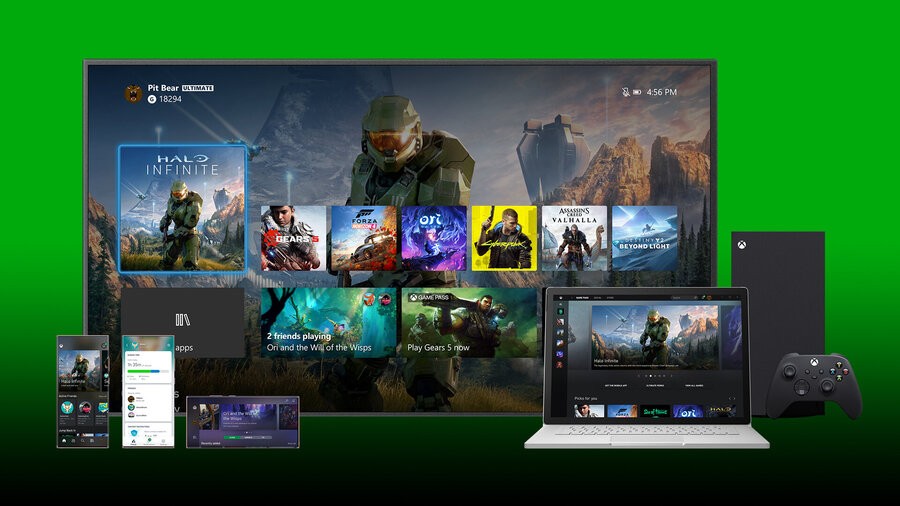
If you've been having issues recently and want to know how to fix "the person who bought this needs to sign in" Xbox error (0x82D40007) and stop those messages popping up on-screen when you attempt to play certain games on your Xbox console, you can rest assured that you're not alone.
This particularly frustrating message has a habit of showing up from time to time if you're using a console that has multiple user accounts that own content, or if you happen to use multiple consoles to play on a single profile. Basically what's happening is that your Xbox is having an issue checking and verifying permissions on purchased products and is therefore asking you to sign in on the account that actually bought the game in question. However, this error code can pop up even when you're already signed into the correct account at the time. Annoying!
So, how do you fix this error when it shows up? Well, there are multiple ways to get rid of this one so let's check them all out below.
How To Fix "The Person Who Bought This Needs To Sign In" Error On Xbox
Make Your Xbox Console Your Primary Home Console
If you usually only play on one Xbox console, you can likely sort the issue by jumping into Settings > General > Personalisation, then choosing My Home Xbox and selecting Make This My Home Xbox to set your console to act as your primary one meaning that all restrictions and permission checks are skipped for any content that's downloaded onto that console. Now any account on this machine should be able to feel free to play any game without fear of being asked to verify their entitlements.
Restart Your Console
If you're playing on a console with multiple users and accounts that own content and have just purchased or downloaded something and then got the error message, it can be a good idea to simply restart your Xbox in order to have it recheck permissions immediately to sort things out. Just hold in the Xbox Guide button for a few seconds and then select Restart Console. This should sort out any error related to content you own or are entitled to play.
Check The Status Of Xbox Live Services And Your Own Internet
An obvious one this, but sometimes you can find yourself getting this error if Xbox Live services are temporarily down or there's an issue with your home connection, meaning that the console can't verify permissions.
In this case you can look into your own network settings for issues, restart your router by following your manufacturer's guidelines or open up your web browser and then head to Xbox.com to sign into your account and then check the Xbox Live Status in the support section. You can also head to the Xbox Live Status page and sign in.
Log Out And Back Into Your Profile
If you're still somehow having issues with this pesky error you may also want to try signing in and out of your Xbox profile by hitting the Xbox Guide button then heading right to Profile and System and choosing Sign out.
Hopefully one of these solutions will help you should you come up against this particular error in the future!
Have you been experiencing this or any other annoying system errors on your Xbox console? Got any sure-fire ways to stop them occurring? Let us know in the comments!





Comments 3
I’ve had the same problem yesterday , what helped me was a STORE update of 112 Mb or something.
I don’t know if it was coincidence but after that Xbox store update , everything worked fine again. Without restarting or signing out - in of my profile. Before that I tried to start about 5 /6 games without any luck.
I remember on my original Xbox it would randomly not play games because of internet or account connectivity issues - oh wait no that would literally never happen at all.
I've been having this issue for years with Final Fantasy Type-0 HD. Have already figured and tried all of these solutions and settings, doesn't work.
Perhaps it's an error from the early days of Xbox store's ability to give gifts to another account; I received it as a digital gift from my sister for Xmas 2015 or so. Her account is dl on my XBO X, but that wasn't set to her home Xbox when I got it (her partner's is).
You'd think that would be the source of the problem, but it isn't? I still have access to her Rare Replay with no issues, and it's not as we had logged into RR years ago before she switched her home Xboxes (in 2016-17) or before I upgraded to the X (in 2018).
I also had free access to CoD: Advanced Warfare when it launched, when one day I came home, started up my old XB1 and saw that game randomly downloading onto it, lol. (It was revoked a year later or so). So maybe this is the universe's comeuppance on me.
Show Comments
Leave A Comment
Hold on there, you need to login to post a comment...