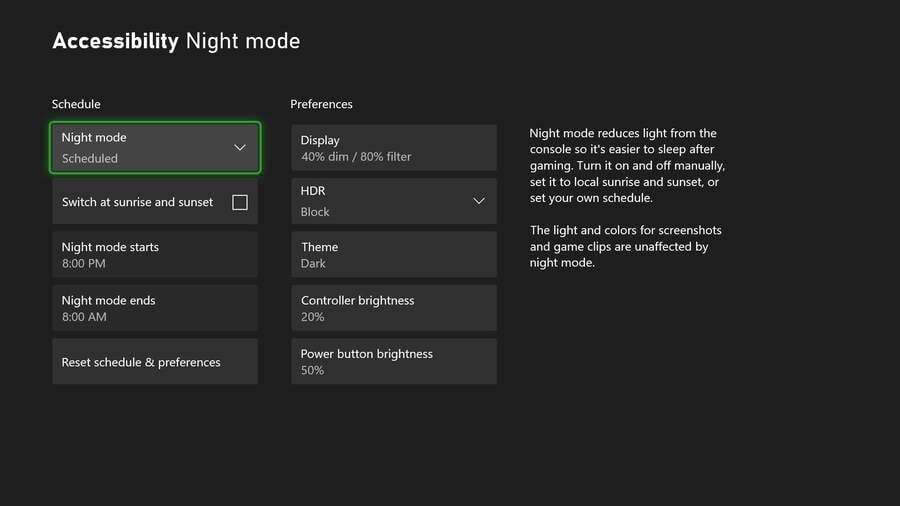
The latest Xbox dashboard update has rolled out, and with it a nifty new feature that allows users to adjust the lighting on their controller and console. It's something that many have requested for a while and it's finally here.
Being able to adjust your lights on the fly can truly make a change on your setup, especially if you like sitting in the pitch black when watching media at night.
Here's how to adjust your light settings on Xbox Series X|S:
How To Adjust Your Controller And Console Lights On Xbox
How To Adjust Your Controller Lights
If you want to change the light of your guide button for your personal preference, it's relatively simple to do so. Firstly though, you must have the last Xbox update. If you're unsure whether you have it or not, be sure to check out our 4K dashboard guide to find out how.
Here's how to adjust your controller lights:
- Step One
- Go to your system settings.
- Step Two
- Go down to Accessibility.
- Step Three
- Select "Night mode".
- Step Four
- Be sure to turn Night mode on.
- Step Five
- Select "Controller button brightness".
- Step Six
- Tick the "Customise brightness" box.
- Step Seven
- Adjust the "Default brightness" and "Night mode brightness" settings to your personal preference.
- Step Eight
- If nothing appears to be happening, a reset of your console should fix everything up.
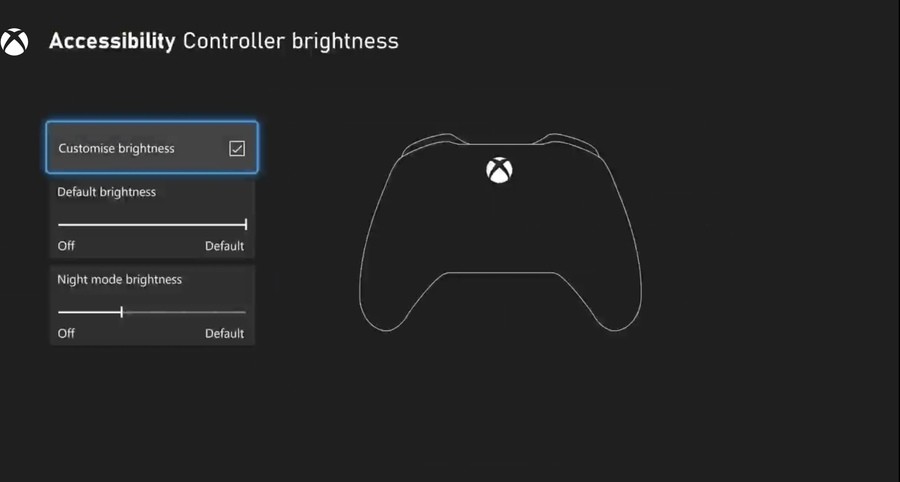
How To Adjust Your Console Lights
Much like the controller lights, you'll need to update your console (which you can find out how to do in our 4K dashboard guide). Once updated, simply follow these instructions to change your console lights.
Here's how to adjust your console lights:
- Step One
- Go to your system settings.
- Step Two
- Go down to Accessibility.
- Step Three
- Select "Night mode".
- Step Four
- Be sure to turn Night mode on.
- Step Five
- Select "Power button brightness".
- Step Six
- Tick the "Customise brightness" box.
- Step Seven
- Adjust the "Default brightness" and "Night mode brightness" settings to your personal preference.
- Step Eight
- If nothing appears to be happening, a reset of your console should fix everything up.
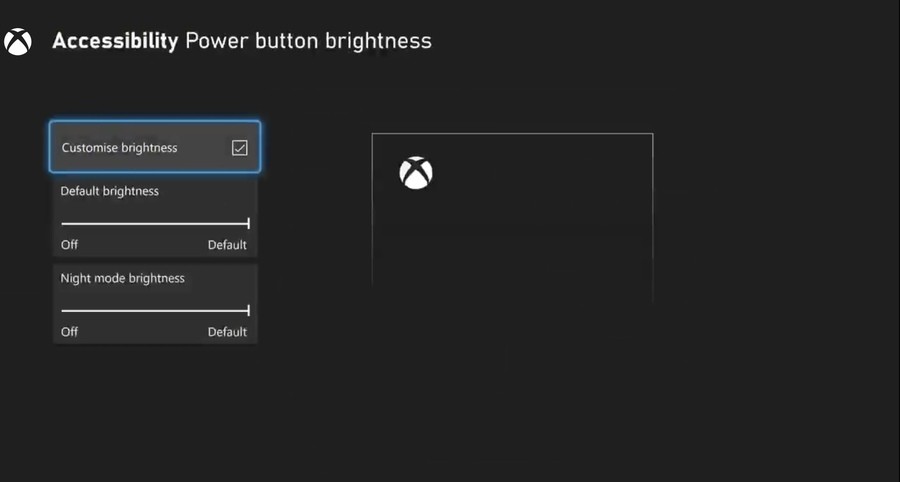
See! It's really simple to do and you'll have another tool at your disposal to tweak your console settings.
Did this guide help you out? Let us know in the comments below.





Comments 0
Wow, no comments yet... why not be the first?
Leave A Comment
Hold on there, you need to login to post a comment...