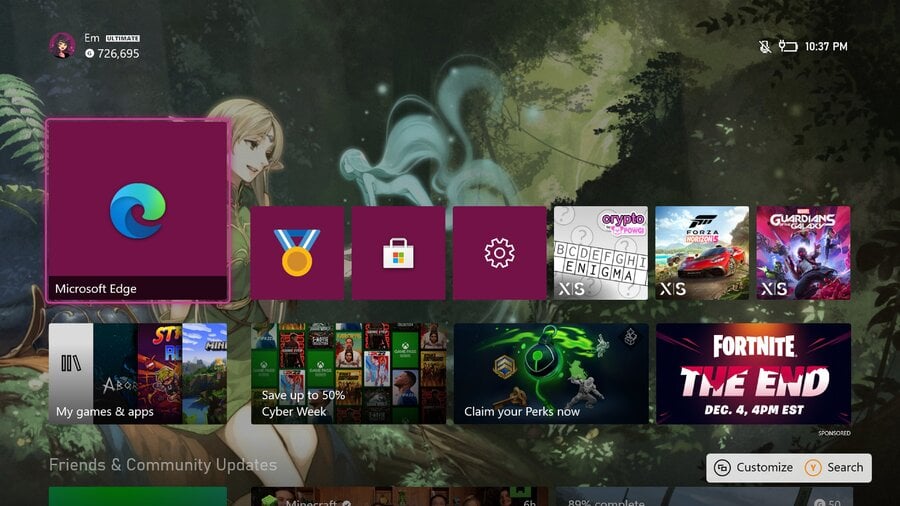
You may have seen the many different custom Xbox background designs going around all over the web. These recent Xbox 360-style 'Blades' designs caught our eye in particular and got us thinking, how many Xbox users out there know how to add custom images as backgrounds? We've got some tips to help you get started.
How To Add Custom Images As Backgrounds On Xbox Via USB
One of the primary methods for adding custom Xbox backgrounds is via a USB drive. This method allows you to add any images to your Xbox, as long as each image is under 3MB in size, and either a JPG or PNG file. Xbox also recommends using a 1920x1080 resolution image.
- Copy your chosen image onto a USB device and plug it into your Xbox console
- On your Xbox, select 'customised image'. Then, a popup box will appear showing any images on your console, and any on your USB device
- Select your USB device and then pick your chosen image.
Voila, your image will move over from your USB drive and be applied as a custom background! However, if you don't have access to a USB device, there's arguably an even easier method.
How To Add Custom Images As Backgrounds On Xbox Via Microsoft Edge Browser
This way of adding custom backgrounds on Xbox requires nothing but an internet connection, so it's ideal if you don't have a USB drive to hand.
- Open the Microsoft Edge app on your Xbox console
- Find your chosen background image online
- Then, move the browser cursor over the image, hit the menu button on your Xbox controller, and press 'Set as background'.
You can see an example of this below (it's now available to all users now, not just Xbox Insiders)
And there you have it, a custom background will be set! This is a pretty awesome feature, especially having that second method as an online option for custom backgrounds. There are also some apps on the Microsoft Store that can set themes (TMX is a popular one), but we haven't tested these thoroughly enough to comment on them.
This feature has slipped under the radar a little, so we hope this guide comes in handy!
Please note that some external links on this page are affiliate links, which means if you click them and make a purchase we may receive a small percentage of the sale. Please read our FTC Disclosure for more information.





Comments 5
Thanks for this info. Much appreciated.
So long Master Chief…
Is this still the case if you are operating the dashboard in 4K? Or would it prefer 3840x2160?
@themightyant Good point, this information is taken from the official Xbox website but it's entirely possible they haven't updated it to account for the 4K dashboard.
@FraserG @themightyant You can set it at 4K, my TV is 4K and the dash is 4K and my pic looks great
That deedlit wallpaper looks really good, I'm gonna try it on pc this night, maybe this is the second time I use microsoft edge though, lol.
Show Comments
Leave A Comment
Hold on there, you need to login to post a comment...